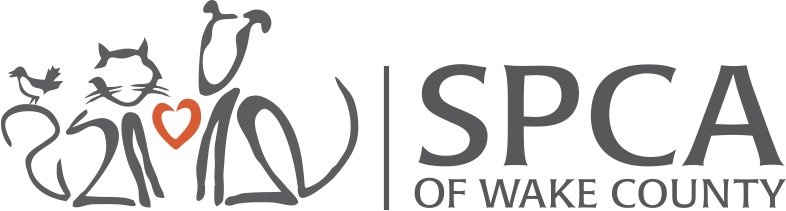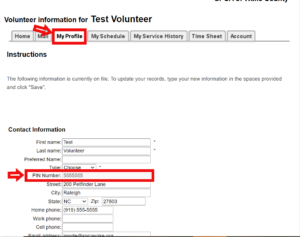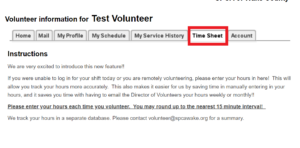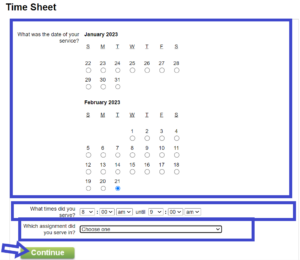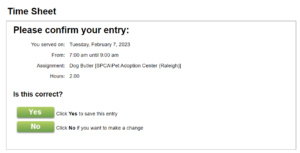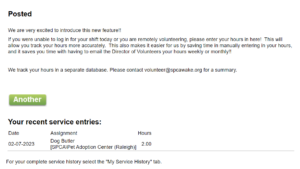Volgistics: How to Use Volgistics
Volgistics
Use this page to help you navigate Volgistics!
What is Volgistics?
Volgistics is our Self-Scheduling Volunteer Management Software here you can schedule yourself for trainings and shifts.
*The Volunteer Director will be unable to schedule each individual volunteer for training sessions or classes, if you are having trouble viewing the open shadow training sessions or in-person training, your account may not be updated, please reach out to the Director if this is occurring, otherwise, please utilize this tool to schedule your training sessions and classes.
Please view the Instructional Videos below for more information about Volgistics
Volunteer Team Assignments Required Training(s)
- Whether the Volunteer Team Assignment requires one-step training, which includes online and in-person training classes or two-step training (See the Volunteer Team Assignment Document for more information), once you have completed the requirements for that assignment, your account will be updated to reflect that you have completed the training(s).
- If your assignment requires 2-step training, once you have completed the training and submitted the survey, your account will be updated and you will be able to view the Shadow Training Sessions available!
- Once you have completed the training requirements, your account will be updated which will allow you to start signing up for shifts
Please refer to the Volgistics Quick Reference Guide for instructions on Scheduling your shifts and other important information:
Volgistics Quick Reference Guide
How to Use VicNet for Volunteers with Calendar View
How to Sign-in and Sign-out at VicTouch
FINDING YOUR PIN TO SIGN IN FOR YOUR SHIFT
Please be sure to read the instructions for finding your PIN before clicking on the button to go to your Volgistics Account.
- Access Your Volgistics Account using your phone (via your browser- it should already be saved, just in case, click the button here:
- Once you access your Volgistics Account, go to "My Profile." Your PIN is located in your Contact Information (See Below).
HOW TO USE TIME SHEET IN VOLGISTICS
In an effort to streamline processes and cut down on paper, we added "Time Sheet" to your Volgistics Accounts. Use this to enter your time if the System is down or you work remotely or complete any of the Community Initiatives volunteer assignments that you do not sign in and out for.
*I know that we do not need to say this, but in an effort to avoid any confusion with using this time sheet, please be sure to be honest when entering your time using this tab, if it is discovered that you have entered hours that you did not complete for a volunteer team assignment or falsified the amount of time that you spend completing a volunteer assignment, it is grounds for immediate dismissal from the Volunteer Program. Thank you for your cooperation and utilizing these tools!!
1.Go to your Volgistics Account by clicking the button below, please read through the instructions before leaving this page.
2. Go to the Time Sheet Tab.
1)You can enter in your hours from the past 30 days if you are working remotely or the System was down.
3.Enter your Time.
1)Pick the Date that you volunteered.
2)Enter the time range that you were here or worked remotely
3) Pick the Assignment that you completed (if you do not see it, please email the Director of Volunteers to add this to your Account).
4)Click Continue to go to the Confirmation Page.
4. Confirm your Entry
1)If your entry is correct, click "Yes" to continue.
2) If your entry is not correct, click "No" to return to the Time Sheet Page to enter the correct hours or date.
5. Your Hours are Posted! You have successfully posted your hours!! Great Job!
1) Once you click "Yes" your hours have been posted!!
2) If you have more than one entry to make, simply click "Another" to make another entry, repeat the steps above.